Helgobox App
A complement to the Helgobox Plug-In which provides a modern user interface. It runs embedded in REAPER or as a separate program that connects to REAPER. Mobile versions for iOS and Android are planned.
Have you created an Instance of the Helgobox Plug-In already? Good. Then you can connect to it with the Helgobox App.
You can run the app in two ways: Embedded or Remote
Embedded mode
Each Helgobox Instance can display its own Helgobox App window, directly embedded into REAPER:
-
Open the desired Helgobox Plug-In instance
-
Press
Embedded mode is the recommended way to run the app. It offers seamless integration with REAPER.
Remote mode
There’s an additional way to use the app: To run it as a separate program that connects with REAPER over a network connection.
Use cases
Running the app in remote mode opens up interesting possibilities.
- Crash protection
-
You can start the app on the same machine, but outside of REAPER. If it crashes for some reason, only the app itself will crash. REAPER and the Helgobox Plug-In will continue running. It’s similar to running plug-ins in REAPER in bridged mode. This could be interesting for live scenarios.
- Additional views
-
You can open additional app windows on the same machine and connect them to the same Instance. This gives you multiple views on the same instance.
- Performance optimization
-
You can run the app on an extra computer and connect it to REAPER on the main machine. This way, you can be sure that the app doesn’t take any valuable processing power away from REAPER and the Helgobox Plug-In.
- Touch screen operation
-
Maybe your main machine is a powerful Mac mini standing somewhere further away from you. You could take a Windows tablet (and in the future an iOS or Android tablet) and run the app there, connecting to your main machine.
- Running Playtime on Linux (temporarily)
-
Playtime’s Linux support is currently limited to remote mode. Embedded mode is still in the works.
How to do it
Here’s what you need to do to run the app in remote mode.
Starting the server
To allow connections to Helgobox from computers in the same network, you need to start the Helgobox Server.
-
Open the Helgobox Plug-In
-
Press
You need to do this only once. Next time you start REAPER and Helgobox, the server will start automatically!
Starting the app
Just like the plug-in, the app is part of the Helgobox installation and is located in your REAPER resource directory:
-
Open an arbitrary instance of the Helgobox Plug-In
Hello, Playtime for Linux testers!If you are here because you want to try Playtime for Linux Stage 1, pressing the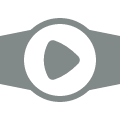 button should already have created a "Playtime" track for you, along with a Helgobox Plug-In instance. Simply open that existing one!
button should already have created a "Playtime" track for you, along with a Helgobox Plug-In instance. Simply open that existing one!
-
Press
-
Start the app executable:
Windows helgobox.exemacOS Contents/MacOS/helgoboxLinux helgobox
By default, the app connects to the REAPER process running on the same machine (to the Helgobox Server running in that process, to be accurate). You can change that by running the app with special command line arguments.
Also by default, the app connects to the first Instance running in that REAPER process. You can switch to another instance (within the same process) by pressing the Pick another instance  button or by running the app with special command line arguments.
button or by running the app with special command line arguments.
|
Copying the app directory somewhere else
You may copy the app directory to another location or even to another computer. However, you should renew your copy whenever you update Helgobox! An update often contains both a new version of the Helgobox Plug-In and a new version of the Helgobox App. If you connect the app to a plug-in and the versions don’t match, you will see the following error message:
|