Installation
At first, please follow the installation instructions for Helgobox, the add-on that contains Playtime.
Playtime main toolbar button
After installing Helgobox, the easiest way to access Playtime is by using the convenient ![]() button in REAPER’s main toolbar.
button in REAPER’s main toolbar.
You can add this button very easily by doing this:
-
Select
-
Check "Add Playtime button to toolbar"
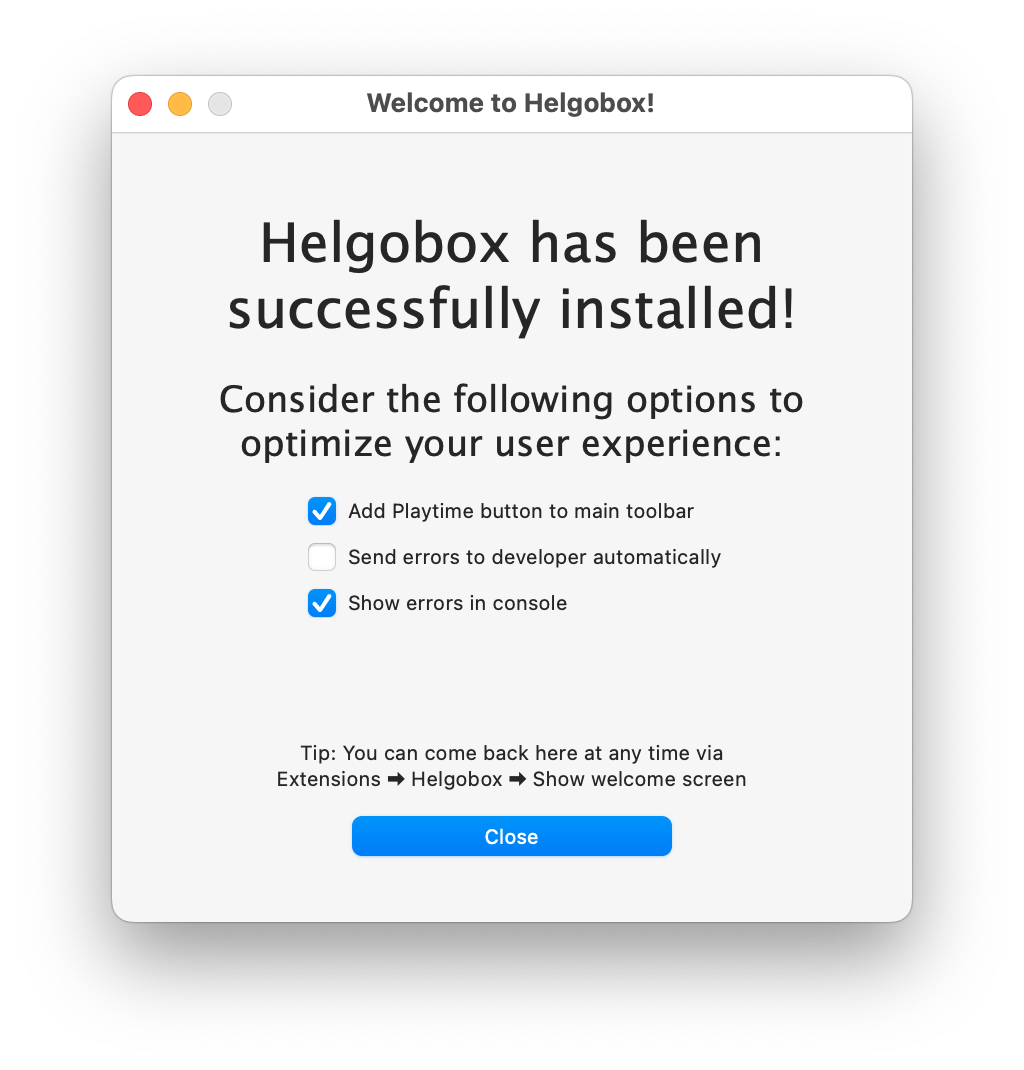
Alternatives
If you don’t like that button, here are a few alternatives.
|
Manually removing the |
Start directly via action
Playtime provides the action Helgobox/Playtime: Show/hide Playtime, which you can invoke from the REAPER action list or via . In the action list, you can also assign your preferred keyboard shortcut. The default is Shift+Cmd/Ctrl+P.
Add the button to another toolbar
You can add the ![]() Playtime button to your own toolbar like this:
Playtime button to your own toolbar like this:
-
Right-click the toolbar and choose Customize toolbar…
-
Click Add… (should open the REAPER action list)
-
Search for the action Helgobox/Playtime: Show/hide Playtime and double-click it.
That’s it! you should now see the button in your custom toolbar.