Structure the song
Playtime’s Matrix area suits itself for organizing the clips into a musical structure.
Rename slots
Renaming a slot is as easy as selecting the Slot cell  and pressing F2, or right-clicking the cell and selecting Rename primary clip….
and pressing F2, or right-clicking the cell and selecting Rename primary clip….
Add more columns
You can add more columns, for example one column per instrument.
You can rename a column or its corresponding Column track by selecting the Column cell 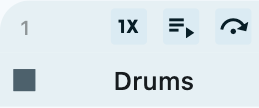 and pressing F2, or right-clicking the cell and selecting Rename column or track….
and pressing F2, or right-clicking the cell and selecting Rename column or track….
Drag and drop things
You can freely drag and drop slot contents or other things. Check out the following links to learn more about it:
Add more rows
You can add more rows if you are running out of vertical space for your clips. Just press the Add row  button or right-click a Row cell
button or right-click a Row cell  and choose Insert row below.
and choose Insert row below.
Renaming works just as with columns.
Use colors to spice things up
There are two things in a Matrix that can get individual colors: Tracks and clips.
In order to change the color of a track, click the Track label  to select the track. Then change the color in the Track inspector on the right. This sets the color of the REAPER track.
to select the track. Then change the color in the Track inspector on the right. This sets the color of the REAPER track.
In order to change the color of an individual clip, select the Slot cell  and change the color in the Clip inspector on the right.
and change the color in the Clip inspector on the right.
Build scenes
One particular way to make use of rows of the matrix is to consider a row as a Scene - a part within a song. By organizing your clips into scenes, the scene column on the left of the matrix basically turns into a playlist for your song, which is very convenient if you want to turn the song into an arrangement.
One function which greatly helps to build scenes (apart from drag-and-drop and copy-and-paste) is Build scene from currently playing clips, which you can access by right-clicking the Row label  of an empty row.
of an empty row.