Key concepts
This section offers brief descriptions of Playtime’s key concepts. An understanding of these concepts is beneficial for effectively using Playtime, regardless of which features you plan to utilize.
Linear vs. non-linear music production
Linear music production
In linear music production, tracks are arranged sequentially along a timeline, supporting structured composition and precise arrangement from start to finish.
Non-linear music production
In non-linear music production, such as in jamming and sketching, musical elements are arranged in flexible, often loop-based sections that can be triggered or layered in any order, allowing for spontaneous creativity and experimentation.
Playtime’s purpose is to add one popular flavor of non-linear music production to REAPER: Music production via Session view / Clip launcher.
Session view / Clip launcher
A session view or clip launcher is a user interface tailored to Non-linear music production where musical elements are arranged in a grid of rows and columns. Each cell typically holds a single musical element, and users can trigger, loop, and record these elements in real time, often for live performance or experimental composition.
Playtime is a session view.
Matrix
In Playtime, a matrix is the top-level structure. It is fundamentally a two-dimensional grid of slots that hold clips, arranged in columns and rows. On a broader level, the matrix functions as a container, comparable to a project in REAPER, and includes various settings.
Each Playtime Instance can load a single Playtime matrix. By default, it contains no matrix, so it must be created explicitly. This approach ensures that Helgobox instances dedicated solely to ReaLearn don’t consume any Playtime-related CPU or memory resources - you only "pay for what you use".
Playtime Instance
The terms Playtime Instance and Helgobox instance are interchangeable — they both refer to the same concept.
Column
In Playtime, a column refers to a group of slots, typically arranged vertically.
A column is linked to a Column track, which is used for playing back the clips it contains.
| There’s one exception: If you load an external matrix preset into Helgobox and an associated column track doesn’t exist in the REAPER project, the column will be track-less and unusable for playback. In this case, you’ll need to manually reassign a track in the Inspector. |
By default, only one slot in a column plays at a time, but Playtime also allows for simultaneous playback of multiple slots in the same column.
In practice, each column typically represents a single musical instrument or vocal track.
Column track
A column track is a normal REAPER track linked to a Playtime Column.
Slot
In Playtime, a slot is a fixed position in the matrix that can hold clips and can be played back or stopped. Each slot functions as a mini audio player.
Typically, a slot contains a single clip, but Playtime allows multiple clips in a slot to play back simultaneously. In such cases, the Clip start timing of each individual clip is relevant. The slot itself does not contain any settings.
Clip
In Playtime, a clip is a container that holds a snippet of audio or MIDI, referred to as the Source, and can be configured in various ways. It is somewhat comparable to an item in REAPER.
In practice, a clip is often a short, beat-aligned loop.
Source
In Playtime, a source represents the raw media data.
- Audio source
-
An audio source contains audio data. Technically, it is not more than a reference to an audio file, e.g. a WAV or MP3 file. All audio formats supported by REAPER are also supported by Playtime.
- MIDI source
-
A MIDI source contains MIDI data. It is typically used to control instruments. Technically, it is an in-memory representation of a sequence of MIDI events, similar to REAPER’s in-project MIDI sources.
Scene
Matrix sequence
A matrix sequence is a recording of interactions with the Matrix.
Playtime lets you record matrix interactions into a sequence. Each sequence is saved as part of the matrix. Later, you can play it back, directly in Playtime.
| Matrix sequence playback always uses the current matrix settings, slots and clips for playback. Therefore,subsequent playbacks don’t necessarily sound the same! |
Most importantly, a sequence can be "written down" to a REAPER Arrangement at any time: All clips occurrences are placed on column tracks as REAPER items. This is often done at the point in the song creation process, when you are satisfied with the sequence and want to transition to linear arranging on the REAPER project timeline.
Arrangement
In Playtime, an arrangement typically refers to a set of REAPER items on the column tracks of the matrix, making it suitable for Linear music production.
An arrangement can be created …
-
… by writing a Matrix sequence to the arrangement
-
… by exporting clips, scenes or the complete matrix to the arrangement
-
… by placing items there on your own
Playtime is not necessary to play the arrangement back. You can share a REAPER project containing an arrangement written via Playtime with someone who doesn’t own Playtime, and they will still able to play it back! In practice, however, it’s recommended to keep Playtime as part of the project, to freely switch between Session view / Clip launcher and Arrangement.
Clip start timing
The clip start timing is a configuration property for a Clip. Because of its importance, it’s mentioned here already as a key concept.
The start timing decides when a clip actually starts to be played back, after you have triggered its playback.
We distinguish between quantized start timings and immediate start timing.
- Quantized start timing
-
By default, the start timing is 1 bar, which means that the clip will start playing at the beginning of the next bar. This is what makes everything in-sync. You can change that to arbitrary quantizations, such as 2 quarter notes or 3 bars.
- Immediate start timing
-
Alternatively, you can use the start timing Immediately, which makes the clip start playing instantly when you trigger it. Of course, that means you are now in charge to get the timing right.
You can set the start timing for the complete matrix and override it on column or clip level.
Clip stop timing
The clip stop timing is very similar to the Clip start timing but determines when the clip actually stops after you have triggered its stop. In most cases, it makes sense to leave it at its default settings Like start timing 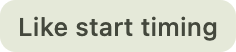 .
.
Bar
A bar, also known as a measure, is a section of music that contains a specific number of beats, as defined by the Time signature. It helps organize the music into manageable parts, making it easier for musicians to read and perform. For example, in a 4/4 time signature, each bar has four beats.
Beat
A beat is the basic unit of time in music, serving as the rhythmic foundation for a piece. It’s what you tap your foot to when listening to a song. Beats are grouped together in bars and can vary in length and speed, creating different feels and tempos in music.
Time signature
A time signature in music is a way to show how beats are grouped in a piece. It tells you how many beats are in each Bar and which type of note gets one beat. For example, in a 3/4 time signature, there are three beats per bar, and each beat is a quarter note. It helps musicians understand the rhythm and feel of the music.
Nominator
The top number of a time signature (the 3 in 3/4) is called nominator and shows the number of beats per measure.
The bottom number (the 4 in 3/4) is called denominator and shows the type of note that counts as one Beat.
In sync
In the context of rhythmical music, in sync means that everything is synchronized and the timing aligns correctly. When you play loops in Playtime, you typically want them to be in sync with each other and with all other rhythmical material on the reference timeline.
To achieve this synchronization, the following conditions must be met:
When using Playtime’s default settings, all conditions are automatically met:
-
Playback with the same tempo is met because by default, Playtime starts and stops a clip recording quantized to a 1-bar grid (see Clip start timing).
-
Beat-aligned start of playback is met because by default, Playtime starts and stops clip playback quantized to a 1-bar grid (see Clip start timing).
-
Playback with the same tempo is met because by default, Playtime adjusts the tempo of a clip to the current project tempo (see Sync to project tempo).
|
Concerning the first condition:
|
Quantization
A quantization in Playtime defines when an event should occur, such as the start of clip playback or the stop of a recording. It divides the Timeline into equal time intervals, ensuring that the event occurs only at the beginning of each interval.
A quantization is typically expressed as a Time signature.
- 3/4
-
The length of each interval will be 3 quarter notes.
- 1/8
-
The length of each interval will be 1 eight’s note.
- 1/1
-
The length of each interval will be 1 bar.
- 4/1
-
The length of each interval will be 4 bars.
Timeline
In Playtime, a timeline refers to the concept of time divided into bars and beats, featuring a continuously advancing playhead and a current tempo.
One Matrix has exactly one reference timeline at a given point in time. Quantized events such as start of Clip playback are aligned to this reference timeline.
REAPER project timeline
When the REAPER project is playing, Playtime uses the REAPER project timeline as reference. That is, it starts and stop playback according to the bar/beat division and tempo of the REAPER project.
Playtime timeline
When the REAPER project is stopped, Playtime uses its own timeline as reference, which however, shares a common tempo with the REAPER project timeline.
Grid controller
A grid controller is a unique class of hardware controller designed specifically for clip launching. A well-known example is the Novation Launchpad. A grid controller feature a grid of pads with LEDs arranged in rows and columns — exactly like Playtime’s Matrix!
Playtime includes out-of-the-box support for many popular grid controllers. Here you can find the current list of supported devices.