Adjust clips
Now that you know how to create and play clips, you might want change them a bit.
Editing the clip source
If you are dealing with MIDI clips, you can easily edit the clip Source:
-
Double-click the Slot content
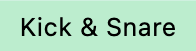 area of the desired slot. This should open the clip source in REAPER’s MIDI editor.
area of the desired slot. This should open the clip source in REAPER’s MIDI editor. -
Make changes in the MIDI editor. Any change should be applied right away if the clip is currently playing.
-
You can also use the playback controls of REAPER’s MIDI editor or arrange view. As soon as you use them, the clip will stop playing in Playtime and you can play it within REAPER instead. As long as the MIDI editor is open, the clip is mirrored by a regular REAPER MIDI item positioned on the Column track.
-
Close the MIDI editor.
Any change can be undone using Playtime’s Undo  function.
function.
Adjusting clip properties
Each clip has certain properties in addition to its actual source, which you can adjust.
1. Select the slot
Select the desired slot by clicking the Slot content 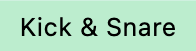 area.
area.
This will show the properties of the clip within that slot in the Clip inspector on the right side.
2. Adjust clip properties
Now go ahead and check what properties are available in the inspector.
We will just take the example of the pitch property. Find the Pitch setting, move your mouse over the number 0.00 semitones and use your mouse wheel or any other Drag field interaction to change the pitch. For example, to 12.00 semitones, which corresponds to one octave.
The new pitch will be applied right away or according to the matrix start timing.