Settings dialog
This dialog opens when pressing the Settings  button in the title bar and navigating to the Playtime section.
button in the title bar and navigating to the Playtime section.
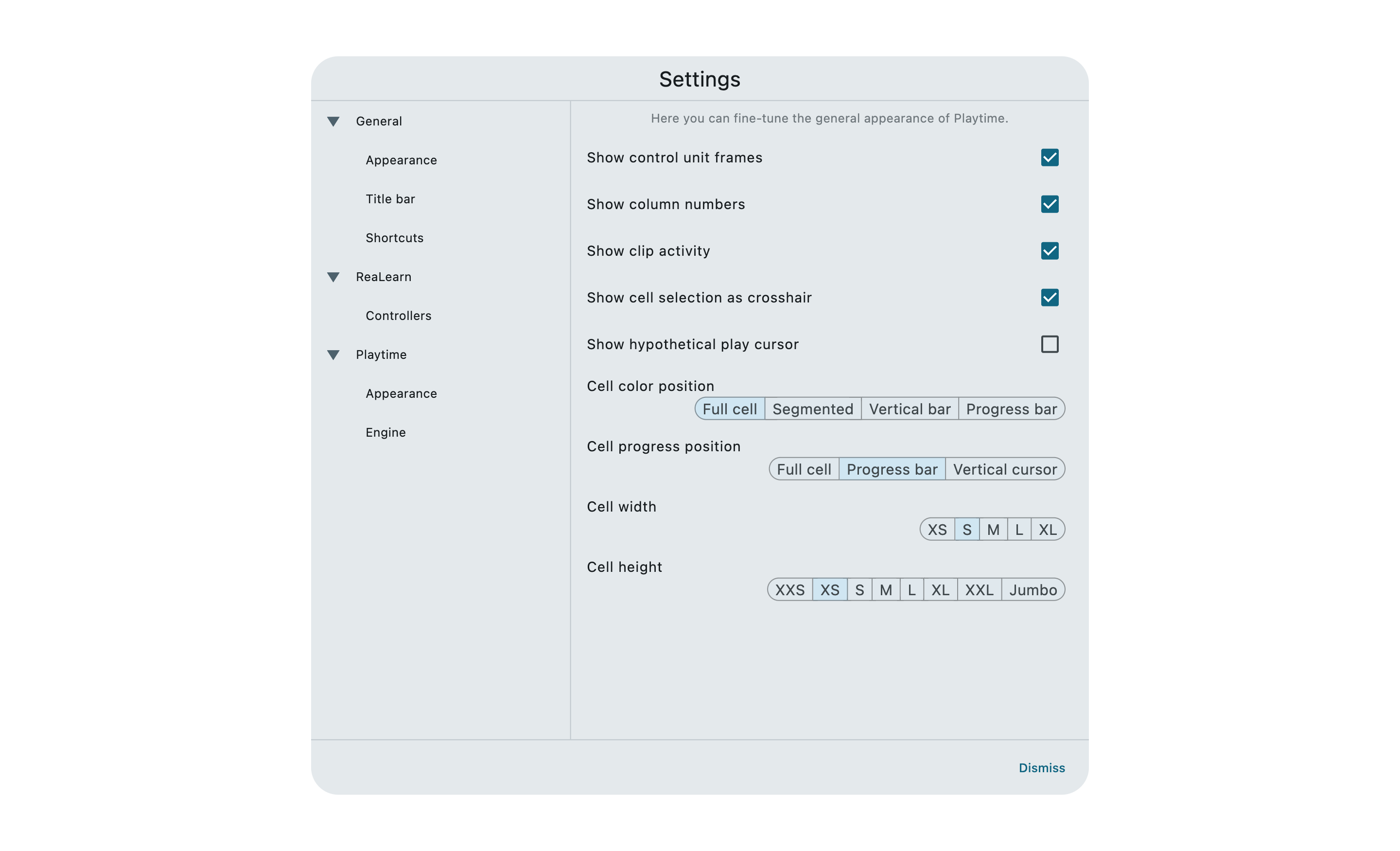
Appearance
Show control unit frames

If supported grid controllers are connected, Playtime usually shows which part of the matrix they are currently controlling by showing a colored frame. You can disable that.
See Control unit frame.
Show column numbers

If enabled, a column number will appear on top of each column.
Disabling this will give you more vertical space, but also hides the shortcut buttons such as Exclusive mode  . In that case, you can still change those things in the Column inspector.
. In that case, you can still change those things in the Column inspector.
Show clip activity

Makes a slot cell light up according to the activity of its clips (e.g. when the clip plays a note).
Depending on color settings, this will be more or less visible. If the cell background is used for displaying the clip progress, it’s not going to make a difference at all.
Show cell selection as crosshair

If enabled, Playtime will not just highlight the currently selected cells but also all other cells which are in the same row and column. Makes it easier to spot the selected cell.
Show hypothetical play cursor

If enabled, Playtime will also show an additional red cursor in the waveform view that represents the hypothetical playback position.
This is an expert feature usable for timing and bug analysis and should normally be turned off.
Cell height

Sets the height of all cells.
In addition, you might be interested in the Overall size setting, located in the general appearance section.



